10 free Kanban project management tools you can use today
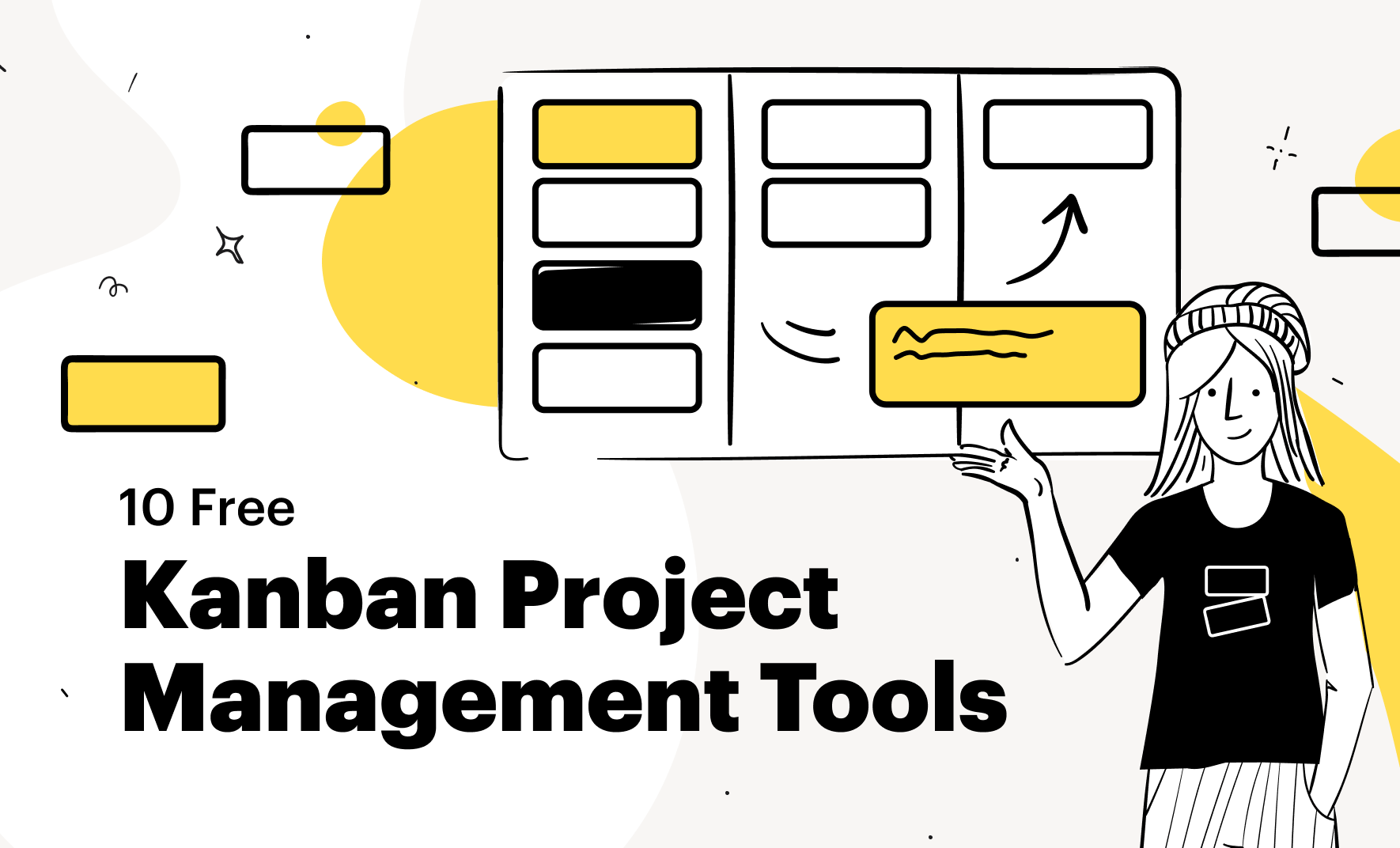
Keeping track of projects can be tricky, especially when tasks start to pile up. Kanban boards offer a clear way to visualize your workflow, helping teams see what needs to be done and who is responsible for each task. With this being said, we created a list of 10 free Kanban project management tools. Each tool has a strong free plan with useful features. We’ll also explain what each free plan includes, so you can choose the best option for your team.
10 Free Kanban Project Management Tools To Try
Finding the right Kanban tool can significantly improve your project management experience. Fortunately, many free kanban tools are available, allowing teams to organize their processes without breaking the bank so here’s a list of eight tools with free plans you can try out.
Here’s an overview of the 10 free Kanban project management tools comparing what their free plans have to offer.
Tool |
Free Plan Features |
|---|---|
Kitchen.co |
Up to 2 team members, unlimited clients and projects, unlimited storage (10MB per file), customizable Kanban tasks and boards, project conversations, docs, invoices, and price quotes, client portal. |
Trello |
Unlimited cards, up to 10 boards per Workspace, unlimited Power-Ups per board, unlimited storage (10MB per file), 250 Workspace command runs per month, custom backgrounds & stickers, unlimited activity log, assignees and due dates, mobile apps, two-factor authentication. |
Asana |
Up to 10 teammates, unlimited tasks and projects, no limit to messages, unlimited activity log, unlimited file storage (100MB per file), no limit to assignees and due dates, list view, board view, calendar view, basic search filters, status updates, mobile apps, time tracking with integrations, 100+ free app integrations. |
Wrike |
Web, desktop, and mobile apps, project and task management, board view, table view, active task limitations. |
Taiga |
Unlimited users, unlimited projects, estimation tool (Taiga Seed), support in over 20 languages, community support. |
ClickUp |
100MB storage, unlimited tasks, unlimited free plan members, two-factor authentication, collaborative docs, whiteboards, everything view, real-time chat, Kanban boards, sprint management, calendar view, custom field manager basic, in-app video recording, 24/7 support, 1 form. |
KanbanFlow |
Unlimited boards, unlimited tasks, WIP limits, subtasks, filter, recurring tasks, stopwatch timer, Pomodoro timer, Pomodoro statistics, print view. |
Kanban Tool |
2 boards, 2 users, no file attachments. |
Monday.com |
Up to 2 users, up to 3 boards, unlimited documents, 200+ templates, 8 column types, iOS and Android apps, integration options (HubSpot, Slack), visual task tracking with list and Kanban views. |
Jira |
Free for up to 10 users, unlimited goals/projects/tasks/forms, multiple views (backlog, list, board, timeline, calendar, summary), customizable dashboards, reports, 100 automations per month, 2 GB storage, Atlassian Community support. |
1. Kitchen.co
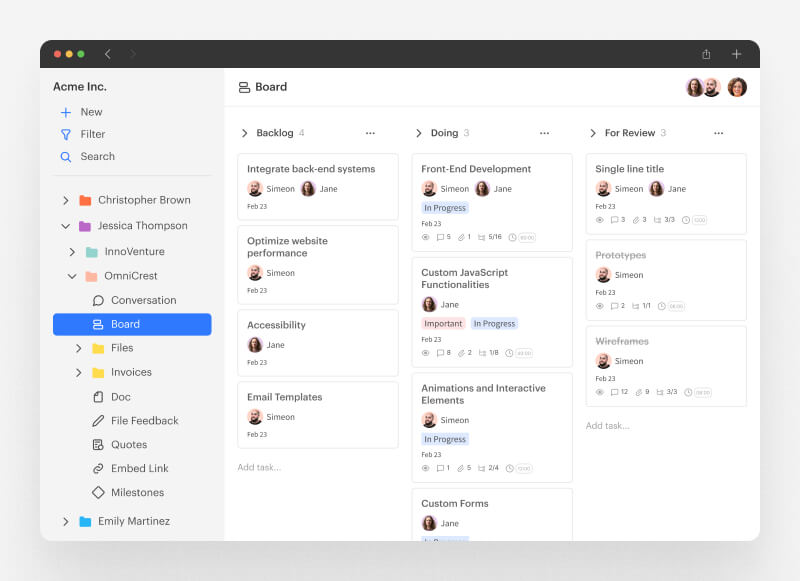
Kitchen.co is a great tool for freelancers and any small team that needs a practical way to manage projects, client requests, and tasks—all from one organized window. Its setup feels familiar, like folders on your computer, so organizing everything from messages to invoices is straightforward. The Kanban board view lets you and your clients track tasks visually, making it easier to spot where things stand and adjust as needed. Color-coded folders and nested layers give a clear overview of your current projects, while simple sharing options let you choose who can access what.
What’s included in the free plan:
- Up to 2 team members — A good fit for freelancers or small teams handling client projects
- Unlimited clients and projects — No limit on the number of clients or projects you can manage
- Unlimited storage (10MB per file) — Plenty of storage with a 10MB cap on individual files
- Kanban tasks and boards — Highly customizable visual boards make it easy to organize tasks and keep track of progress
- Project conversations — Keeps all project discussions in one place for quick reference
- Docs, invoices, and price quotes — Ready-to-use templates for essential documents and invoices
- Client Portal — A simple, shared space where clients can see files, messages, and task updates
The paid plans:
Aside from the essential plan, Kitchen also has the Agency White Label plan that adds other features not found in the Free version. Users get file feedback and approvals for easier reviews, recurring invoices for automatic billing, and custom roles for better security. It also includes advanced branding options, unbranded emails, and the ability to use a custom domain and email, creating a consistent brand experience for clients.
The Lifetime Plan at Kitchen.co allows you to pay once for unlimited internal users at $599, so you won’t have to think about monthly fees. If you prefer, you can go for the $299 plan, which supports up to five internal users and offers two payment installments. Both plans include unlimited clients and projects, 1GB of file storage per file, a custom domain and email, advanced branding options, unbranded emails, and all the features from the Agency White-label package. It’s a solid choice for businesses seeking a long-term solution.
2. Trello
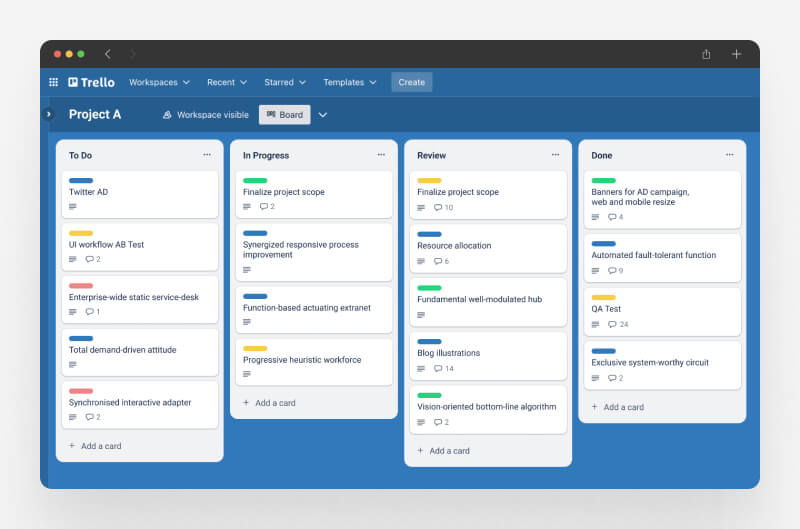
Trello is a simple, visual way to keep track of tasks, using boards that show what needs to get done and what’s in progress. Each Trello board has a single-column layout where tasks stack one under another, keeping things easy to see at a glance. You can add details like descriptions, due dates, and checklists to each task, making it great for straightforward project management. Trello doesn’t include advanced tracking features, so it’s best for personal use or small teams who want a basic setup. For bigger teams, it may feel a bit limited, but it’s a solid choice for simple task organization.
What’s included in the free plan:
- Unlimited cards — No cap on tasks you can create
- Up to 10 boards per Workspace — Up to 10 boards to organize different projects
- Unlimited Power-Ups per board — One add-on or integration per board, like calendar view or custom fields
- Unlimited storage (10MB per file) — Storage with a 10MB limit for each file
- 250 Workspace command runs per month — Automations for repetitive actions, up to 250 times a month
- Custom backgrounds & stickers — Options to personalize your boards
- Unlimited activity log — Full history of board actions
- Assignees and due dates — Set task owners and deadlines
- iOS and Android mobile apps — Access boards on mobile
- Two-factor authentication — Extra security for login
The paid plans:
The paid plans include features not found in the Free plan. The Standard plan offers unlimited boards, advanced checklists, custom fields, and larger storage of 250MB per file. It also allows 1,000 workspace command runs monthly, invites for single board guests, and saved searches. The Premium professional plan adds more views like calendar and timeline, unlimited workspace command runs, AI tools, better admin features, templates, collections, observers, and easy data export.
3. Asana
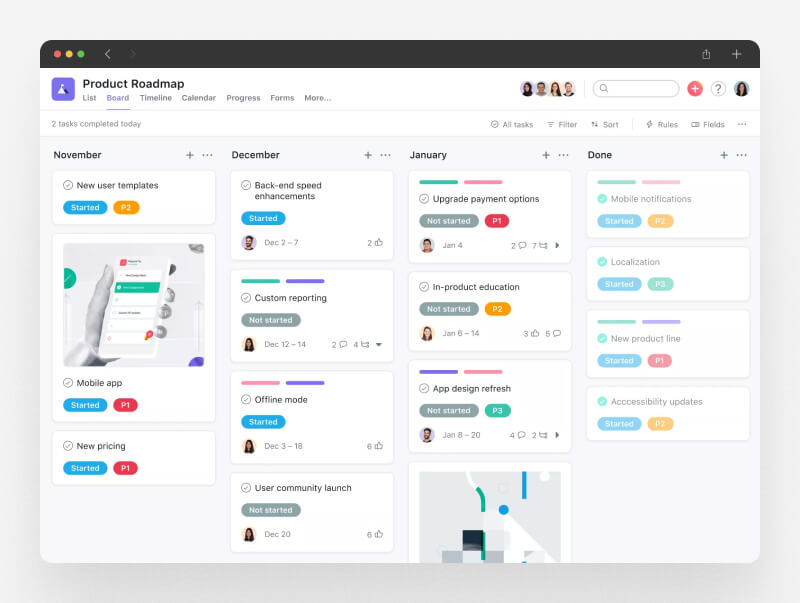
Asana offers a clear, visual way to organize tasks and stay on top of projects. It includes a basic Kanban board, where you can see tasks as they move through different phases. Team members can set up columns on the board to organize work, but it doesn’t include advanced Kanban features like WIP (Work in Progress) limits or time tracking. Asana’s simplicity works well for individuals or small teams wanting to add a straightforward visual element to their task management, though it may feel limited for more complex projects or larger teams.
What’s included in the free plan:
- Up to 10 teammates — Works well for small teams or personal task management
- Unlimited tasks and projects — No limit on tasks and projects, making it flexible for various uses
- No limit to messages — Communicate within Asana without limits
- Unlimited activity log — Tracks all activity for easy reference
- Unlimited file storage (100MB per file) — Stores files up to 100MB each for project needs
- No limit to assignees and due dates — Assign tasks and set deadlines without restrictions
- List view, board view, and calendar view — Offers multiple ways to organize and view tasks
- Basic search filters — Simple search options to locate tasks quickly
- Status updates — Easy-to-use updates to keep the team informed
- iOS and Android mobile apps — Access tasks and projects on mobile devices
- Time tracking with integrations — Allows time tracking with compatible apps
- 100+ free app integrations — Connects with popular apps for a seamless workflow
The paid plans:
The Starter plan costs $10.99 per user per month when billed annually ($13.49 monthly) and suits growing teams wanting to track project progress. It includes a dedicated kanban tool, collaboration for up to 500 teammates, timeline and Gantt views, Asana AI, and 250 automations per month.
The Advanced plan is priced at $24.99 per user monthly when billed annually ($30.49 monthly) and is for companies managing multiple projects across departments. It features everything in Starter plus goals, 100 portfolios, 25,000 automations per month, advanced reporting, and the ability to easily drop tasks.
4. Wrike
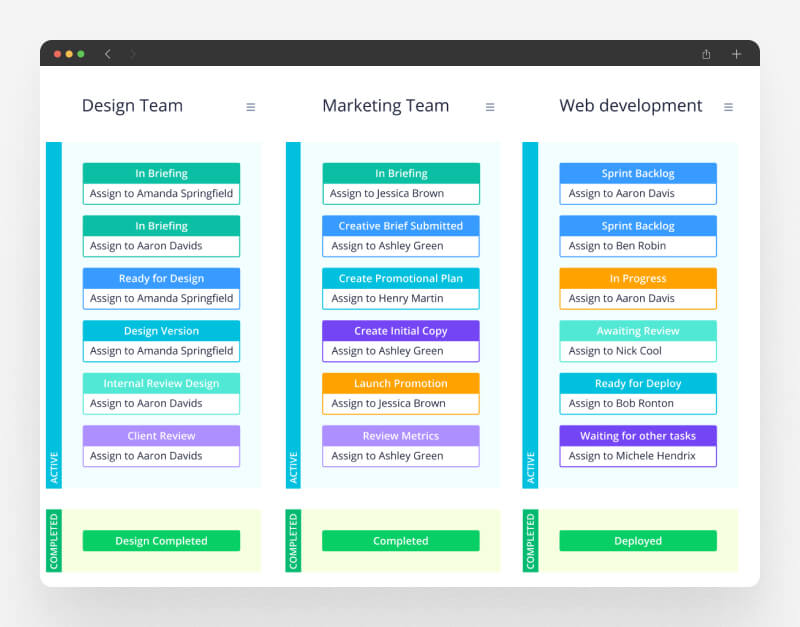
Wrike offers teams a straightforward way to manage projects across different industries, with a Kanban board that’s easy to adjust based on workflow needs. The board view lets you set up columns for each stage of a project and set WIP (Work in Progress) limits to keep things moving. Wrike’s flexibility suits teams from HR to design and adapts well to different project styles, especially for larger teams or those handling more complex projects.
What’s included in the free plan:
- Web, desktop, and mobile apps — Available on any device
- Project and task management — Keeps tasks and projects organized
- Board view — Shows tasks visually in a Kanban format
- Table view — Provides a table format for data organization
- Active task limitations — Some restrictions on active tasks, suitable for basic tracking
The paid plans:
The paid plans offer features missing in the free version. The Team plan at $10 per user per month supports 2 to 15 users and boosts team collaboration with a Kanban board, built-in time tracking, and unlimited projects and tasks. Users get 50 automations per month and 2 GB of storage.
The Business plan, priced at $24.80 per user per month, includes everything in the Team plan for 5 to 200 users. It offers unlimited request forms, dashboards, resource planning, and 200 automations, plus 5 GB of storage.
5. Taiga
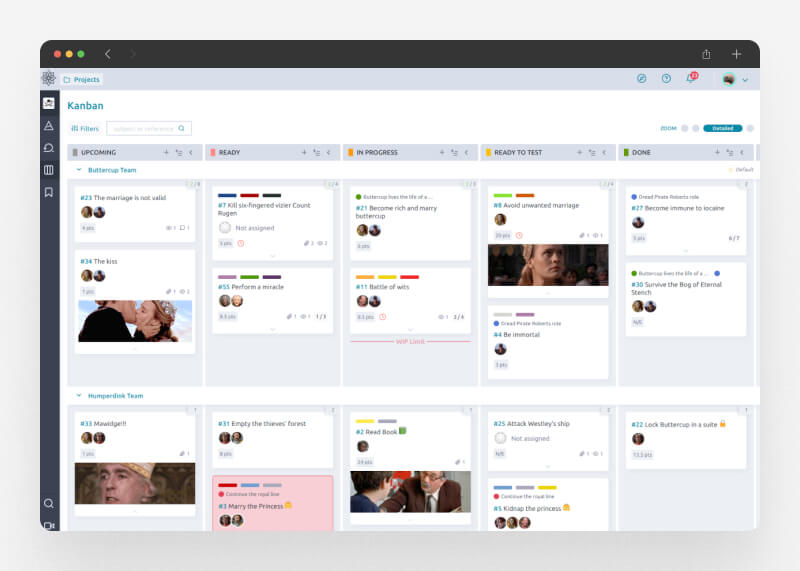
Taiga impresses with its simple and clean interface, making it user-friendly. While it includes many features, it doesn’t overwhelm you with unnecessary options. You can customize it to fit your needs, and it works well with various external tools, plus community-created options that enhance its functionality. If you’re switching from another project management tool, you can easily import boards from Trello, Jira, GitHub, or Asana when setting up a new project.
Taiga’s Kanban features are easy to use. You can add custom fields and use a points system for task estimation. Reporting is straightforward as well. Taiga offers both a self-hosted version and an online service that includes public and private boards.
What’s included in the free plan:
- Unlimited users — No restrictions on the number of users
- Unlimited projects — Allows for the creation of as many projects as needed
- Estimation tool (Taiga Seed) — Aids teams in estimating tasks and workloads
- Support in over 20 languages — Accessible for users from different language backgrounds
- Community support — Provides access to community resources for assistance
The paid plans:
For those needing extra assistance, the Taiga Cloud with Premium Support plan costs $70 per month (or $600 when billed annually). This plan offers the same features as the Basic plan, plus other tools and premium support to help fund the Taiga open-source project.
6. ClickUp
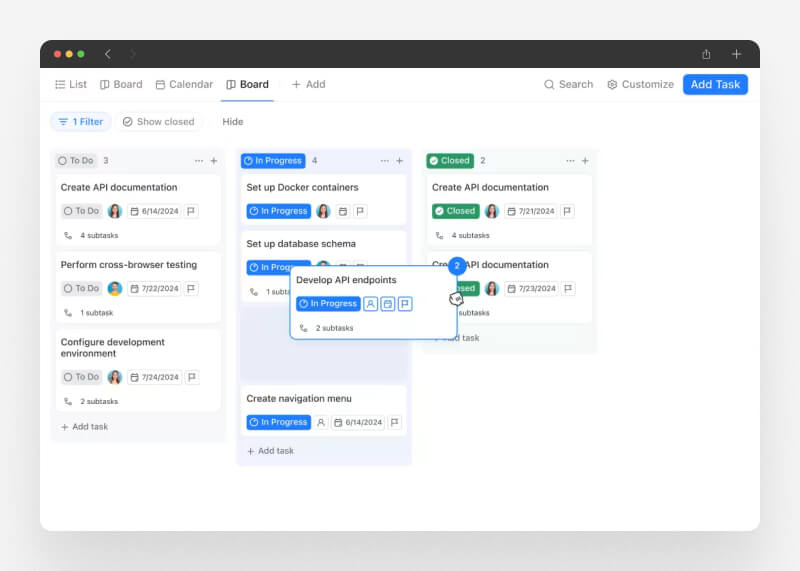
ClickUp is a project management tool that works well for individuals and teams, from solo users to large companies. It offers more features than Trello, making it a better fit for teams with more than four or five members. The free plan is helpful for startups and small businesses, while larger organizations can take advantage of its scalability. ClickUp excels at managing all parts of a project in one place.
What’s included in the free plan:
- 100MB Storage: Space for files and documents.
- Unlimited Tasks: Create as many tasks as needed.
- Unlimited Free Plan Members: Collaborate with any number of users.
- Two-Factor Authentication: Adds extra security for accounts.
- Collaborative Docs: Tools for creating and editing documents together.
- Whiteboards: A visual space for brainstorming and planning.
- Everything View: Shows all tasks and projects in one overview.
- Real-Time Chat: Instant communication among team members.
- Kanban Boards: Visualize tasks and workflows easily.
- Sprint Management: Manage short development cycles effectively.
- Calendar View: See tasks and deadlines in a calendar format.
- Custom Field Manager Basic: Create fields tailored to your project needs.
- In-App Video Recording: Record and share video explanations.
- 24/7 Support: Get help whenever it’s needed.
- 1 Form: Create a single form for collecting data.
The paid plans:
For small teams, the $7 per user/month plan adds unlimited storage, integrations, and dashboards, along with native time tracking and agile reporting. The $12 per user/month Business plan is better for large projects as it has with Google SSO, advanced automations, and workload management. Finally, for larger teams, the Enterprise plan includes all Business features, plus white labeling, advanced permissions, and dedicated support, making it perfect for organizations with complex needs.
7. KanbanFlow
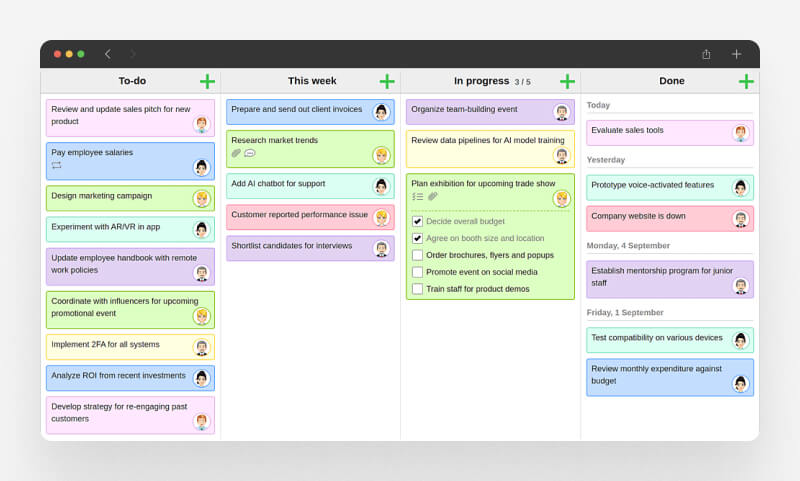
KanbanFlow is a simple Kanban tool that focuses on keeping things easy to use. It’s a good option for those who want fewer distractions. While it has a basic design, it offers all the key features needed to manage tasks effectively.
Kanban boards help show the current work situation, making it easier to communicate and improve overall effectiveness. The tool offers customizable templates and collaboration features, along with time and expense tracking. At its core, it serves as a Kanban board that allows real-time collaboration and displays changes instantly.
What’s included in the free plan:
- Unlimited boards: Users can create as many Kanban boards as needed for different projects.
- Unlimited tasks: There is no limit to the number of tasks that can be added to each board.
- WIP limits: This feature allows users to set limits on how many tasks can be in progress at one time, helping to keep work manageable.
- Subtasks: Tasks can be broken down into smaller steps, making them easier to handle.
- Filter: Users can quickly find specific tasks based on chosen criteria.
- Recurring tasks: Tasks can be set to repeat on a regular schedule, such as weekly or monthly.
- Stopwatch timer: This feature tracks how much time is spent on each task.
- Pomodoro timer: The tool provides a timer for working in 25-minute intervals followed by short breaks to enhance focus.
- Pomodoro statistics: Users can view data about their Pomodoro sessions to gain insights into productivity.
- Print view: A printable version of the board is available for offline use or sharing.
The paid plans:
The premium plan offers a host of features to make project management easier. Users can set up swimlanes, attach files, and customize fields and colors for better organization. It also includes improved search, task numbering, and automatic sorting. You can track task relations, watch specific columns, and perform mass updates. Finally, the plan generates various reports, including time spent and burndown charts, and provides a dashboard for a quick project overview. Also, it allows integrations with tools like Dropbox and Google Drive, and lets you import tasks from Excel or CSV files, add tasks by email, and use calendar feeds.
8. Kanban Tool
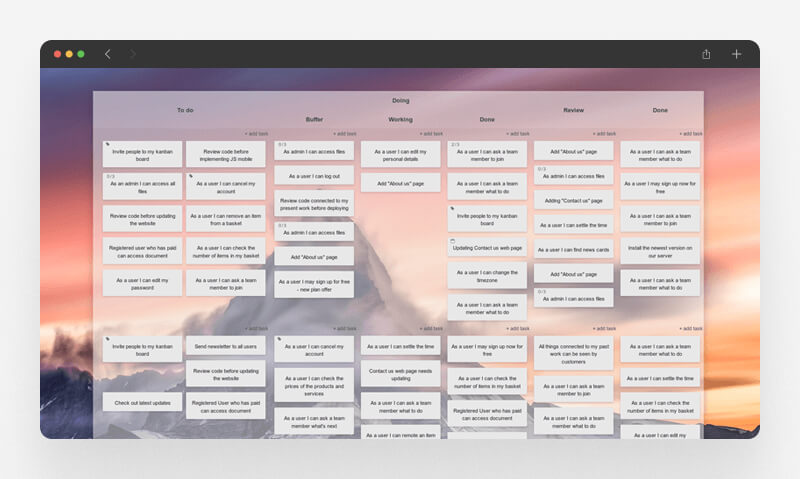
KanbanTool offers features for creating and managing Kanban boards. Users can set up boards with various statuses and swimlanes, limit work in progress (WIP), and track lead and cycle times. While it meets basic Kanban needs, it lacks advanced features for experienced teams. Collaboration options are limited to commenting and notifications, so team communication within the task board is basic.
For task management, KanbanTool lets users assign tasks, set due dates, establish dependencies, and use tags. It also supports recurring tasks and templates. However, reporting features, like workload or timeline views, are lacking. If you’re looking for more options, consider exploring other Microsoft tools, including Microsoft Planner pricing, for additional capabilities.
What’s included in the free plan:
- 2 Boards: Users can create and manage up to two Kanban boards. Each board can display different projects or workflows.
- 2 Users for Free: The free plan allows two users to collaborate on the boards. This is suitable for small teams or individual users working together.
- No File Attachments: Users cannot attach files to tasks in the free version. This limits sharing documents or images directly within the task board.
The paid plans:
The paid plans offer several features that the free version lacks. The Team plan, priced at $6 per user per month, includes unlimited boards and file attachments, allowing for greater flexibility and storage. Lastly, the Enterprise plan, at $11 per user per month, provides additional benefits like time tracking and reporting, user group management, and process automation, making it suitable for larger teams needing advanced management tools. In contrast, the free plan limits users to just 2 boards and 2 users, with no file attachment options.
9. Monday.com
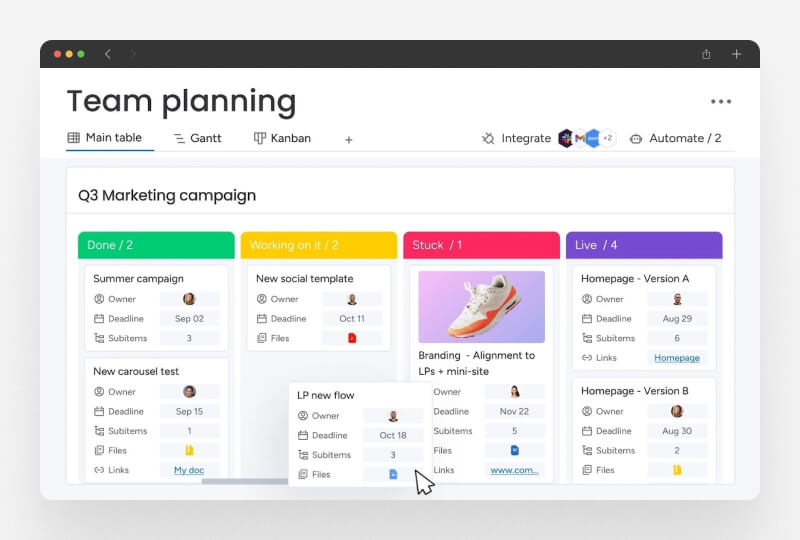
Monday displays all your tasks in a list, where you can easily set priorities and track status. If you prefer a visual layout, you can switch to a simple Kanban board that lets you group tasks by status or priority. While it doesn’t include advanced features like WIP limits or reports, it’s perfect for those who want a straightforward Kanban experience. Monday integrates with many tools, including HubSpot, making it a good fit for your workflow. The free plan is limited to two users, which might feel a bit restrictive, but it’s a great option for individuals who just want to stay organized.
What’s Included in the Free Plan:
- Up to 2 users: Supports small teams or individual users.
- Up to 3 boards: Facilitates management of different projects.
- Unlimited documents: Allows storage of notes and files in one central location.
- 200+ templates: Provides ready-made designs for quick project setup.
- 8 column types: Offers customization options for boards to suit various workflows.
- iOS and Android apps: Enables organization on the go with mobile access.
- Integration options: Allows connection with popular tools like HubSpot and Slack.
- Visual task tracking: Supports switching between list and Kanban views for easy progress monitoring.
The paid plans:
If you upgrade from the free plan on Monday, you’ll get some useful features. The Basic Plan ($9 per seat/month) offers unlimited viewers and items, 5GB of file storage, and faster customer support. You can create a dashboard from one board. There is a Standard Plan ($12 per seat/month)that adds Timeline and Gantt views, guest access, and 250 automations and integrations per month, plus the ability to combine five boards into one dashboard. The Pro Plan ($19 per seat/month) includes private boards, time tracking, and 25,000 automations and integrations, allowing you to combine up to 20 boards. Finally, the Enterprise Plan provides advanced reporting, security, and support, and you can combine up to 50 boards. These upgrades help you manage projects as your needs grow.
10. Jira
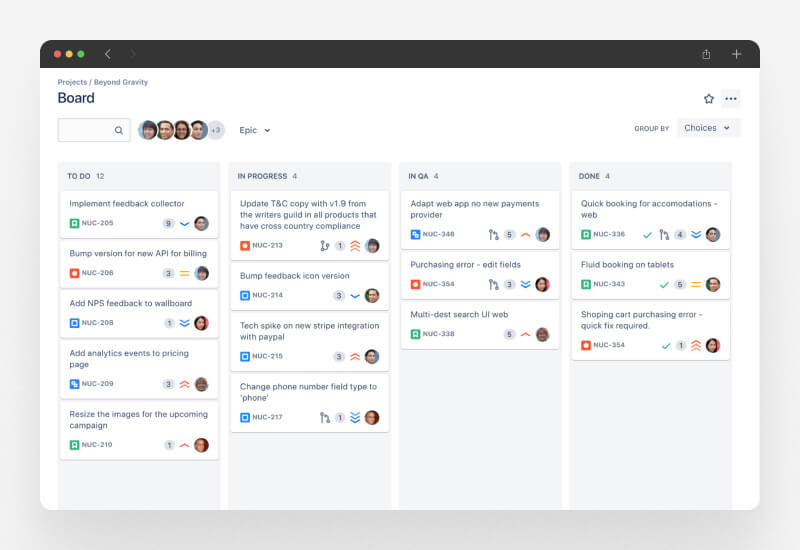
Finally, Jira is a solid task management system built for IT teams, with features that help you plan, execute, and release code. Its Kanban boards provide a straightforward view of your work, using columns and WIP limits to keep everything organized. Besides, you can also track how fast your team is moving and use various project management tools for reporting and collaboration. This last tool on the free Kanban project management tools list is great for software development, its complexity might be a bit much for those outside the IT world. If you’re looking for something more flexible for different teams, other options on the list may work better for you.
What’s Included in the Free Plan:
- Free for up to 10 users: Supports small teams or individual users.
- Unlimited goals, projects, tasks, and forms: Allows for managing various projects without limits.
- Backlog, list, board, timeline, calendar, and summary views: Provides multiple ways to view and manage work.
- Customizable dashboards: Enables tracking of project progress and team performance in a personalized way.
- Reports: Analyzes team performance and project health.
- 100 automations per site each month: Helps to streamline repetitive tasks for efficiency.
- 2 GB of storage: Offers space for files and project documents.
- Support from the Atlassian Community: Connects users with resources for troubleshooting and tips from others.
The paid plans:
Jira’s paid plans offer helpful features for better team management. The Standard plan adds user roles, external collaboration, and more automation and storage. The Premium plan includes AI tools for creating content, better planning between teams, and unlimited storage, along with 24/7 support for urgent needs. Last, The Enterprise plan offers everything in Premium, plus advanced analytics, stronger security controls, and support for multiple sites, making it great for larger teams.
What Is Kanban Board Software?
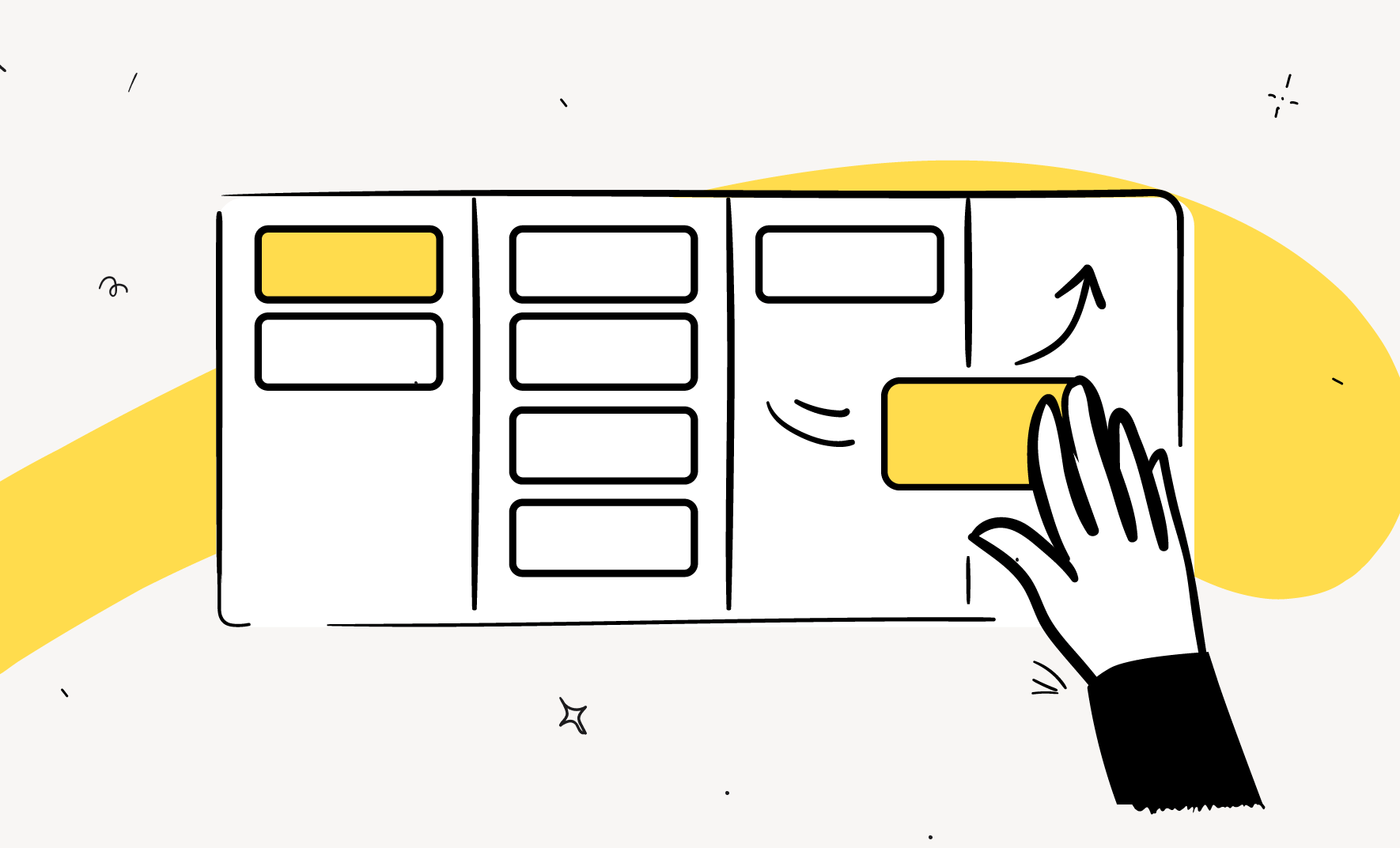
If you’re just starting with Kanban, you might want to check out articles on the Kanban method or how it differs from Scrum and Agile. They provide a solid foundation on how Kanban operates and its popularity. But if you’re looking for a quick overview, here it is!
Kanban board software centers around three key elements: boards, lists, and cards.
Think of Kanban boards as digital workspaces that offer a visual overview of your project. Whether you’re crafting a vehicle (originally developed by Toyota in the 1940s), planning content, or organizing an event like a bachelorette party, these boards help you see the bigger picture.
Kanban lists serve as the workflow stages within your board. Typically, you’ll find basic lists labeled “To do,” “Doing,” and “Done.” However, to enhance effectiveness, these lists should represent the actual phases of your project. For instance, an editorial calendar might have lists named “With editor,” “Scheduled,” and “Published.”
Finally, Kanban cards represent individual tasks within these lists. In Kanban apps, you move cards from one list to another—usually from left to right—until each task is finished.
What Makes the Best Kanban Tool?
Many project management apps have a Kanban board feature, but they aren’t always true Kanban tools. If you’re happy with a project management tool that includes a Kanban board, switching to a new one might not be necessary. However, if you’re after a simple Kanban framework, many of those project management apps can be too complicated. My research showed this while testing various options.
That’s why the tools listed in this guide are designed specifically for Kanban. If you want more features, check out our list of the best free project management apps.
Key Features to Consider:
- Affordability: We focus on tools that provide a free Kanban board option. This way, anyone can access a solid tool without overspending.
- Customization: A good Kanban board should let you visualize your tasks and track project progress. Make sure you can customize the columns and cards to fit your workflow.
- WIP (Work in Progress) Limits: These limits control how many tasks can be in progress at once. They help prevent overwhelm, keep your focus on what’s important, and reduce bottlenecks.
- Pull System: This system allows you or your team to take on tasks when you’re ready, helping maintain a smooth flow and preventing tasks from piling up.
- Continuous Flow: Aim for a steady movement of tasks through your workflow. Continuous flow minimizes delays and enhances efficiency and predictability.
- Flexibility: Your software should adapt as your projects change. It should work well with various team setups and project types.
- Metrics and Analytics: Look for built-in metrics like Cycle Time, Throughput, and Lead Time. These insights reveal how quickly tasks are completed and help identify areas for improvement.
- Collaboration Tools: Features like comments, file sharing, and notifications keep your team aligned and promote collaboration.
- Integrations: A Kanban board works best when it connects seamlessly with the tools you already use, helping to create automated workflows that boost productivity.
- Ease of Use: Many Kanban tools can be complex and primarily cater to software teams, making them challenging for others. I focused on simpler Kanban tools that are accessible for teams in any field.
- AI Automation: While AI for Kanban is still developing, I looked into how some tools are beginning to leverage it to improve automated workflows.
Best Practices for Using Kanban Boards
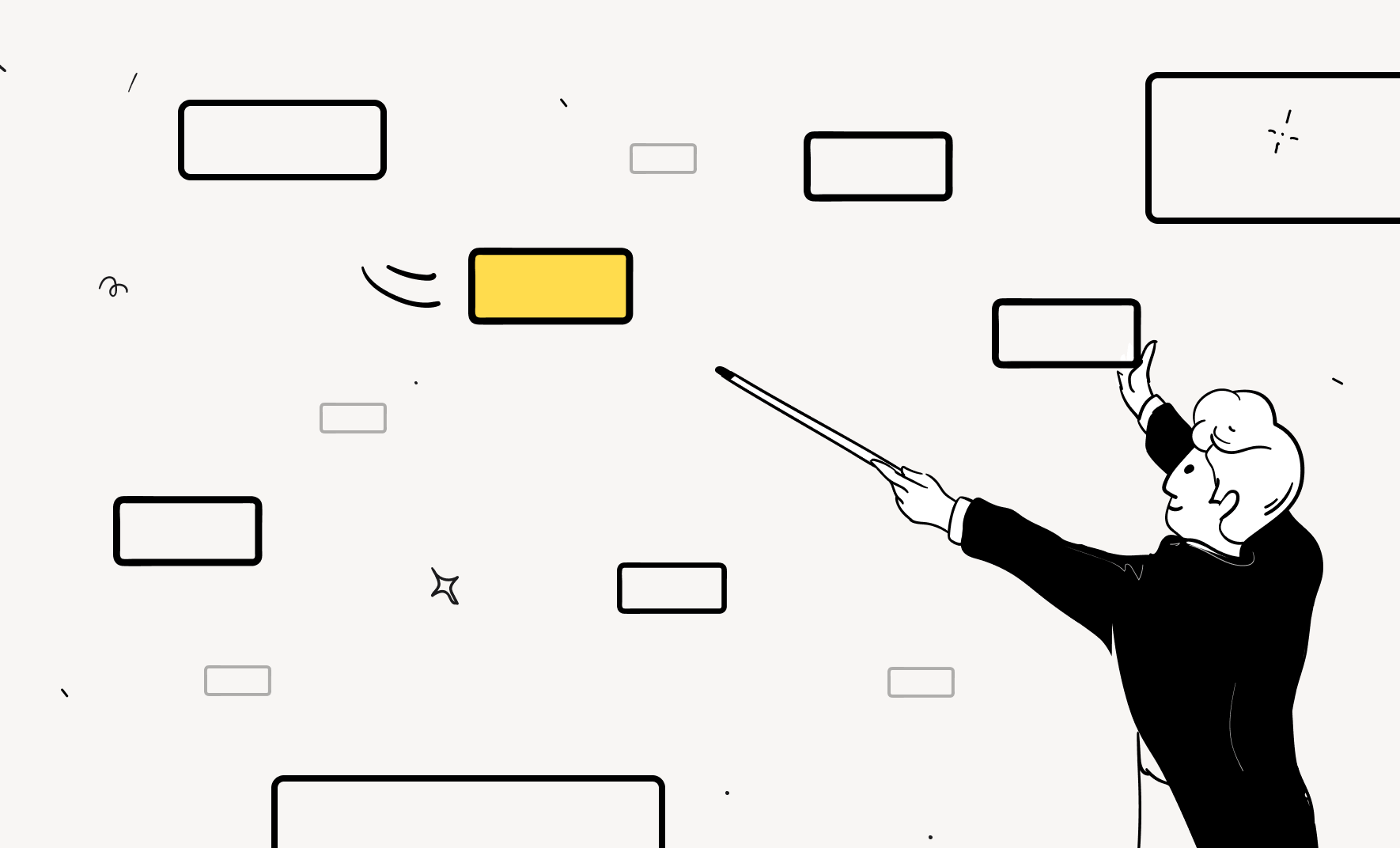
When picking a Kanban board for your whole team, flexibility and customization are crucial. Every team has different needs, so a board that can adapt will make managing workflows much easier. Your chosen board should work well with other tools and grow with your team while being user-friendly for quick adoption.
Here are some effective practices for using Kanban boards:
- Implement Process Limits: Set limits on how many tasks can be in progress at the same time to streamline your workflow. Adding a backlog column with a few high-priority items in your To-Do list can help.
- Establish WIP Limits: Work In Progress (WIP) limits keep things efficient. Organizing your Kanban view with clear columns like Backlog, To Do, In Progress, QA, and Done creates a structured workflow.
- Use a Backlog Column: Having a dedicated backlog column can be more effective than a traditional list. Just keep it manageable to avoid clutter. Quick filters and swimlanes help simplify the view and improve communication within the team.
- Hold Regular Replenishment Meetings: Schedule regular meetings to refresh your tasks. This keeps your boards tidy and focuses on quality over quantity, which boosts teamwork.
Start with a simple Kanban setup, then build on it as your project needs change. This straightforward approach allows you to create a tailored system that evolves with you. If you notice tasks are taking too long, it might mean there’s a bottleneck to fix.
For the best Kanban experience, check out Teamhood. It’s specifically made for Kanban and offers multiple boards and plenty of customization options. Tools like ClickUp and Asana are also great choices for teams of up to 200 members or more. And of course, if you’re looking for a full access project management solution with advanced features, Kitchen Co is an excellent all-in-one option that fits all business needs.
In the end, the success of Kanban relies more on the process than the tool. The whole team should understand and apply Kanban principles, no matter which software you use.
FAQ Project Management Tools with Kanban Boards
1. What are kanban board tools?
Kanban board tools help visualize tasks by displaying them on boards. It’s a type of setup that makes it easy to track progress and manage workflow for multiple projects.
2. How do I choose the best Kanban tool for my team?
Choosing the best Kanban tool involves considering features, ease of use, and how well it fits your team’s needs. Look for a kanban app that provides the right balance of functionality and simplicity.
3. Are there any free kanban apps available?
Yes, many free Kanban tools offer essential features for managing tasks effectively. These tools help teams track progress without any cost.
4. Can I manage multiple projects with Kanban software?
Most Kanban software allows users to manage multiple projects simultaneously. This flexibility helps teams stay organized and focused on different tasks at once.
5. What additional features should I consider in a Kanban tool?
When evaluating a Kanban tool, consider features like time tracking, reporting, and integrations with other software. These additional features can enhance your project management experience.
6. How can kanban tools improve my team’s efficiency?
Kanban tools help teams organize their workflow as they help visualize tasks and reduce bottlenecks. This clarity allows team members to focus on what matters, boosting overall efficiency.
7. What is the difference between a kanban board and a traditional to-do list?
A kanban board visualizes tasks as cards moving through different stages, while a traditional to-do list simply lists tasks. The board format provides a clearer overview of progress and workflow.
8. Can I customize my Kanban board in a Kanban app?
Most Kanban apps allow for customization, letting users tailor boards to fit their workflow. This includes adding columns, labels, and swimlanes to better organize tasks.
9. How do I track progress using kanban board tools?
Tracking progress in kanban board tools involves moving tasks across different stages of the board. This movement visually represents the status of each task, making it easy to see what’s done and what’s next.
10. Are Kanban tools suitable for remote teams?
Yes, many Kanban software options support collaboration for remote teams. Features like real-time updates and comments make it easy for team members to stay connected, regardless of location.
Which is the best Kanban software?
To sum up, the rise of Kanban is clear as many project management tools now offer it. The visual method of moving tasks through lists and workflows can be much more effective than using a simple to-do list app, making the switch a smart choice.
If you’re new to Kanban, Trello is a great starting point. However, if you want to explore other options that suit your needs better, the tools on this list can help.
Finally, think about what makes you productive with the Kanban board and pick the best Kanban software that highlights those features, no matter if you’re looking for a free tool or a full-featured solution.